Slack Integration
Please note that Storyblok's documentation is currently undergoing major restructuring. Most resources can now be found on the dedicated documentation platform. This resource and others will be updated and moved shortly.
The Storyblok Slack app lets you receive updates to your Slack channel when a user publishes new content. This helps track content changes and review them with the appended link.
Installation
To install Slack on a Storyblok space, follow the steps below.
- Navigate to Apps > App Directory > Editing Experience > Slack and click Install.
- Connect the Storyblok space to Slack by clicking the newly added Slack navigation item in the sidebar. On the new screen, click on the Approve button to approve the request for the Slack app to access the current Storyblok space.
- Connect to Slack by clicking on the Connect Slack button.
Configuration
The Slack integration allows users to define notifications based on specific events. Configuration sections for Story, Asset, Datasource, User, Workflow, Pipeline and Release are available.
To create a new notification, open any of these sections and specify the channels and/or users that should be notified about a particular event. Typing # provides a convenient overview of all channels available in a Slack workspace, whereas typing @ does the same for users.
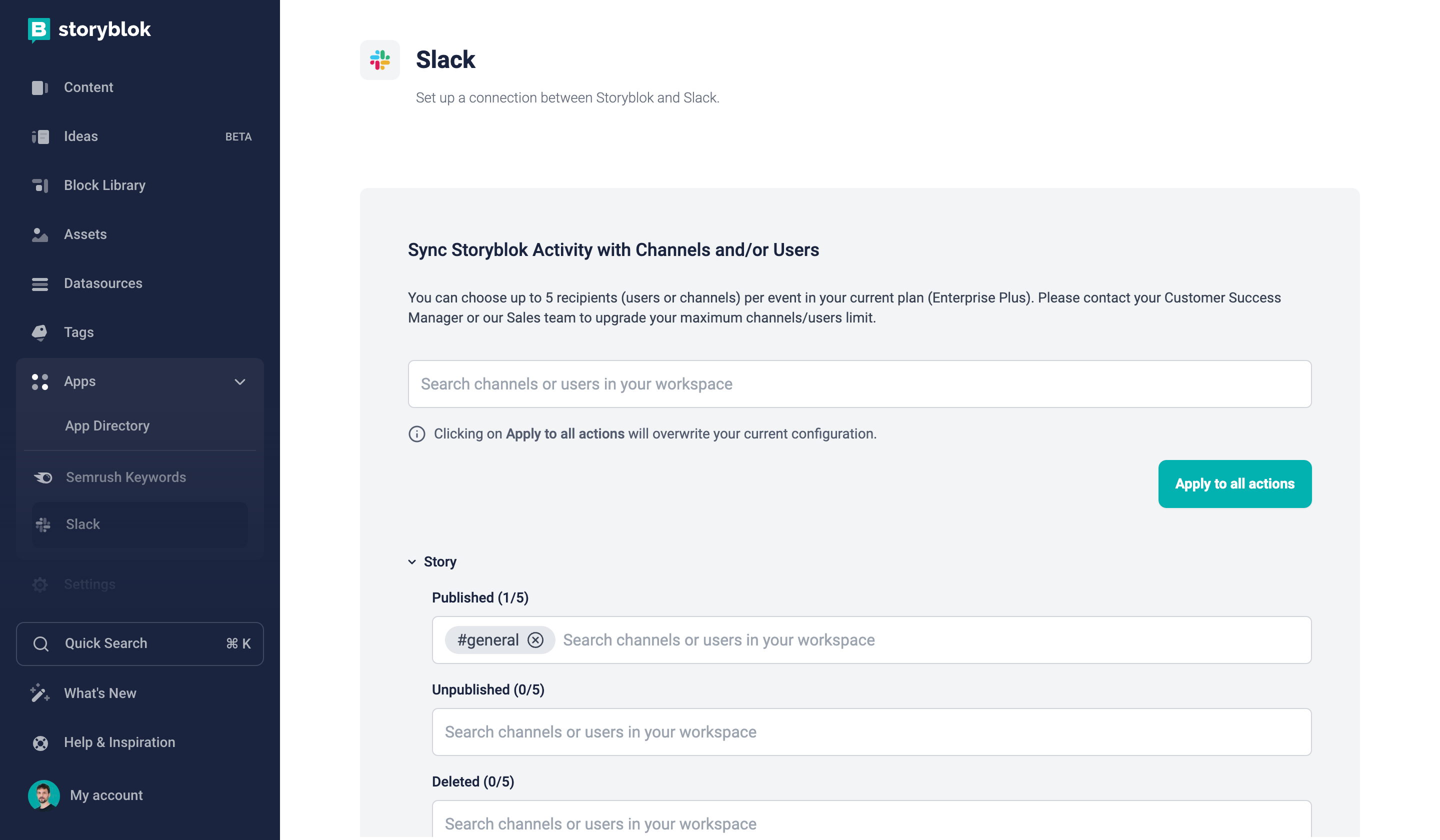
Configuring Slack notifications based on Storyblok events
The Apply to all actions button allows you to efficiently configure all events at once with the same settings, overwriting your current configuration. Afterward, individual changes to single events can still be made.
Once all notifications are configured, pressing Save enables them. Upon saving, Storyblok automatically generates a webhook to enable the integration. This webhook can be found under Settings > Webhooks and should not be modified.