User dialog of tasks
Please note that Storyblok's documentation is currently undergoing major restructuring. Most resources can now be found on the dedicated documentation platform. This resource and others will be updated and moved shortly.
With the Storyblok tasks app, you can add a dialog that pops up when a user executes or wants to execute a task. With the Task manager, you can also create a task for editors in a space that will trigger a webhook for different tasks like deploying and publishing content.
To use the Tasks app, follow the steps below
- Navigate to your App directory {1} on your Storyblok space and install the Task app, this will add the task app icon to your space.
- Click on the Tasks icon {2} and click on the New task {3} button to create a new task.
- Fill in the details of your task as shown in the example below and Save {4}.
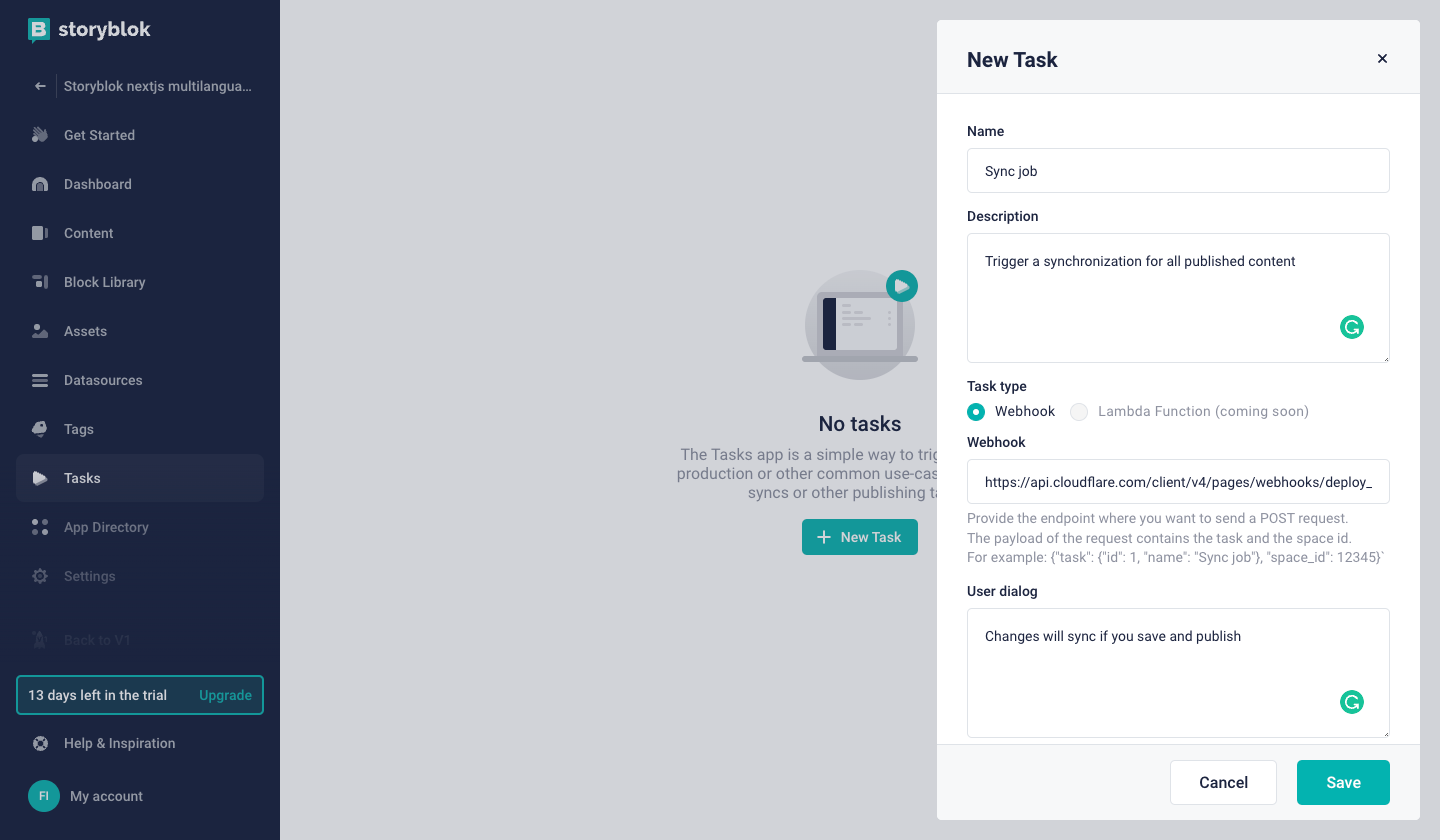
Storyblok task manager app
When setting up tasks with the tasks app (opens in a new window) you have the possibility to add a dialog that pops up when the user wants to execute the task.
Fill out the field with a JSON configuration like in the example below to see how it works.
The provided user input will be available in the webhook payload under the attribute dialog_values
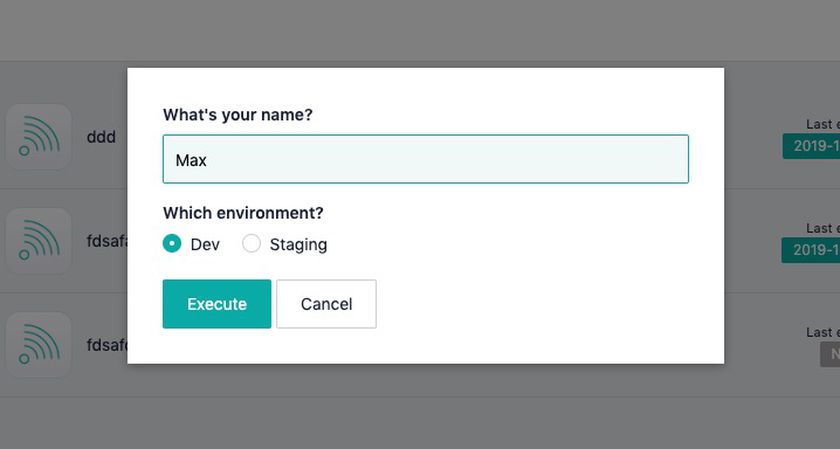
Task dialog
To show the dialog above following JSON is required:
Json{
"name": {
"type": "text",
"display_name": "What's your name?"
},
"environment": {
"type": "option",
"options": [
{
"name": "Dev",
"value": "dev"
},
{
"name": "Staging",
"value": "staging"
}
],
"display_name": "Which environment?"
}
}Available types
- text
- option