Dashboard
Your dashboard provides an overview of your Space. This helps you understand its content at a glance. It also provides helpful links so you can go directly to the location you’re searching for.
There are three different views: one for editors, one for owners, and one for administrators. Each one provides information relevant to that specific role. Depending on your role, you might see a slightly different dashboard than the one presented here. This example shows the owner version:
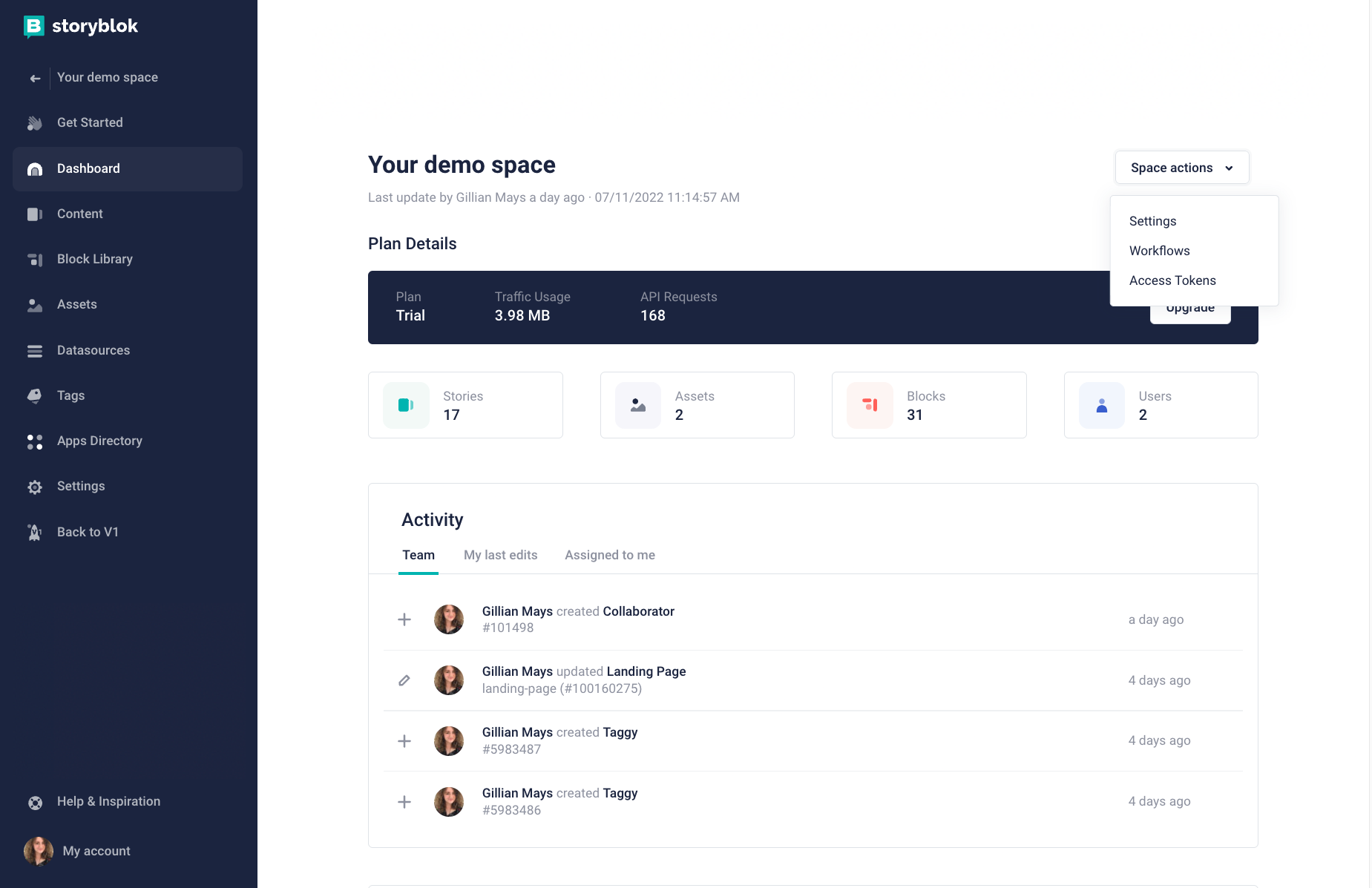
Space actions {1} provide you with overall management options. You can quickly access your Space’s settings, workflows, and access tokens from here.
The plan details section {2} shows the basics of your plan: your plan type, current traffic usage, and number of API requests.
Below that, you can access more general information about the space {3}. This includes the number of Stories, Assets, Blocks, and Users. Click on any of these items to be taken to its relevant management area.
Next is the Activity section {4}. This will show you who has done what within the space at what time. The Team tab will show you this information for all your members, while the My last edits will only reflect your activity. Assigned to me will display any content that has been assigned to you. This can make it easier to get an overview of your space developments while also offering a more personalized view.
If you scroll down, you’ll see two more options:
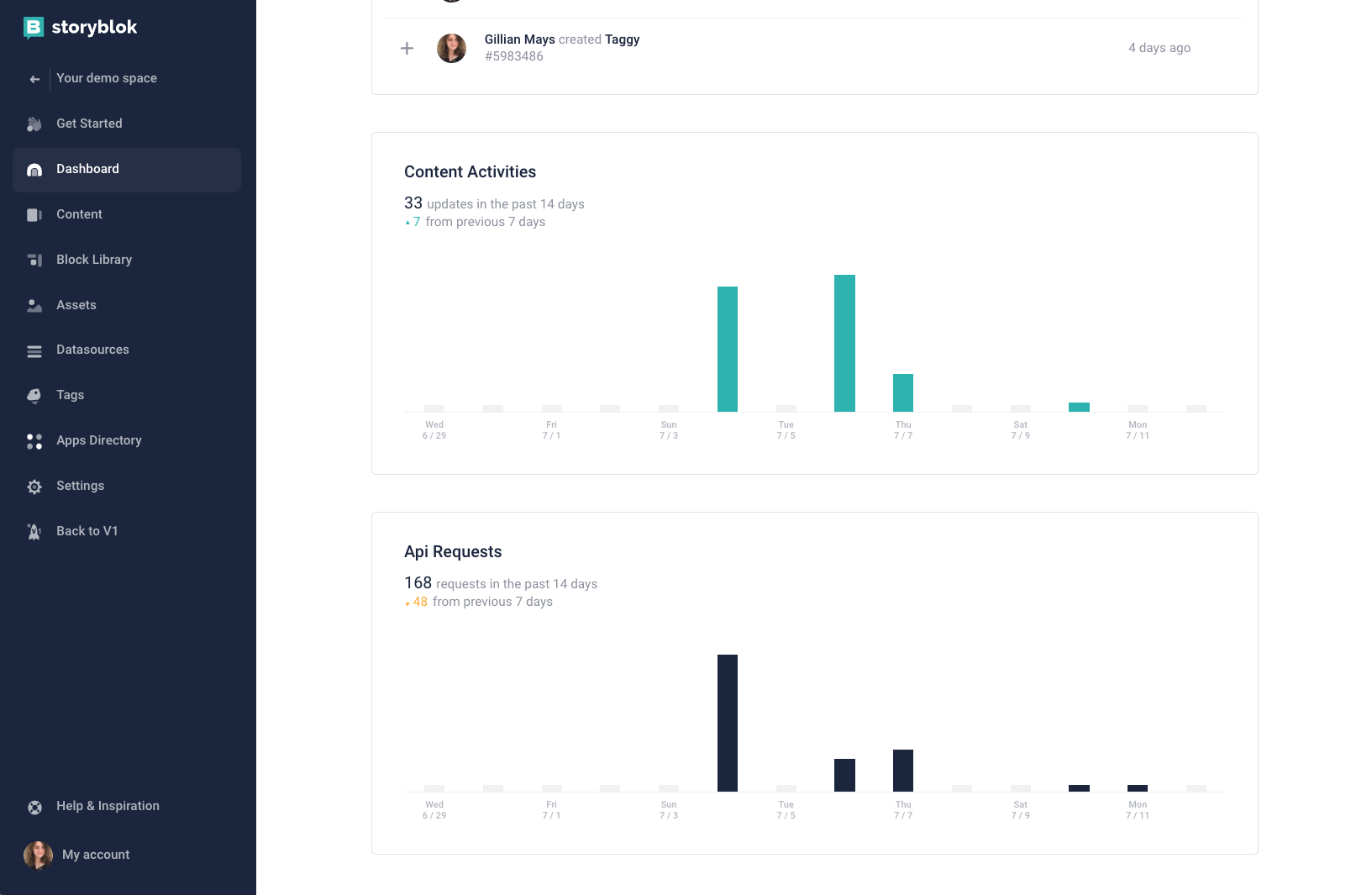
While Activity will show you specific actions, the Content Activities section {1} provides a more general overview. This is summarized in actions reflected over a period of 14 days. It also compares the current activity to that of the past 7 days.
Finally, you can also view the Api Requests section {2}. This uses the same format as Content Activities, but instead of content actions, it showcases API requests that have occurred within your space.