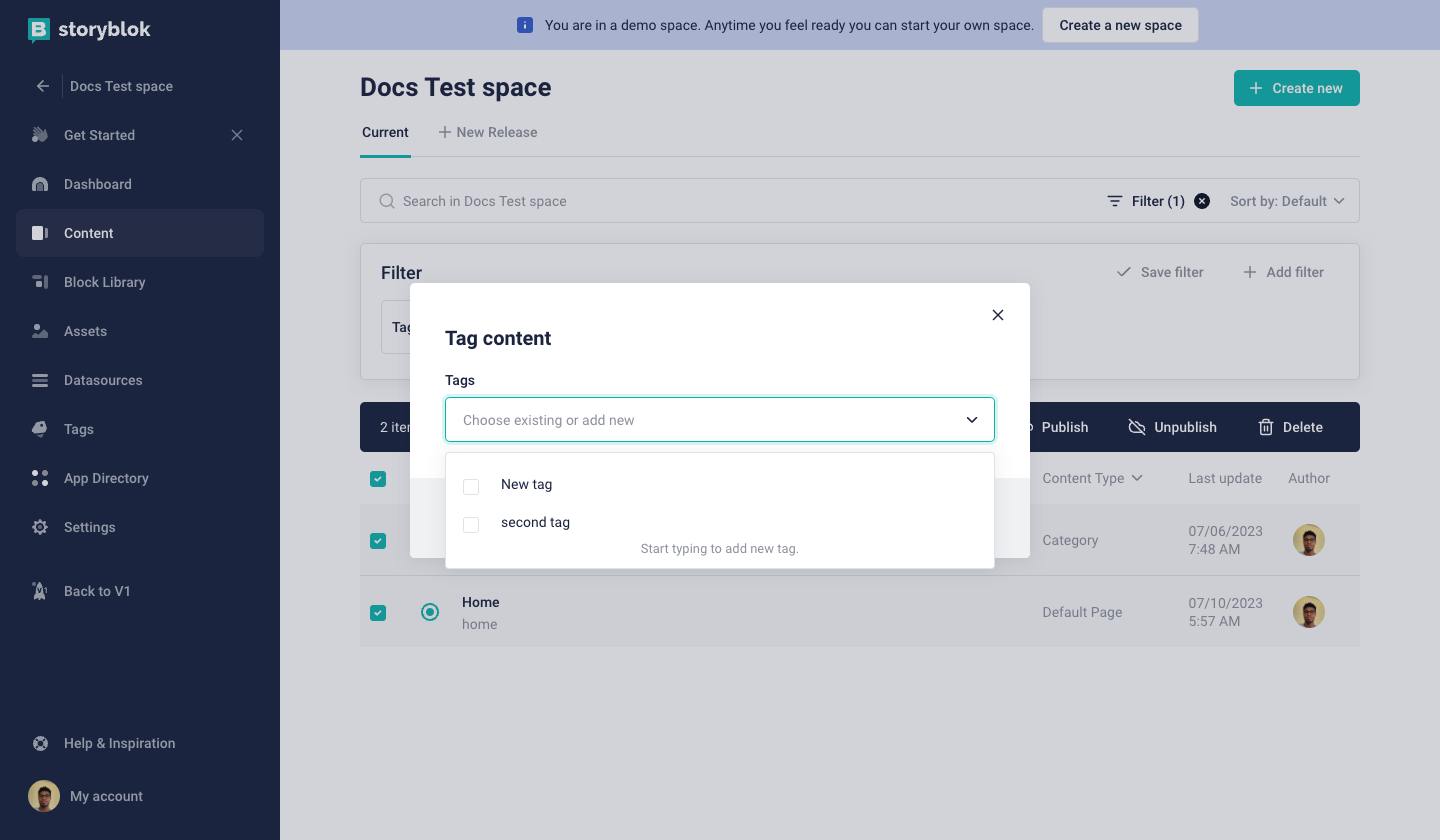Tags
Tags are a convenient way to organize your site. Adding tags allows you to associate different pieces of content with each other. This makes it easier to find and manage them.
Adding tags
To add a tag, start by editing a piece of content. Click on Entry configuration {1}. Scroll down to the Tags {2} section:
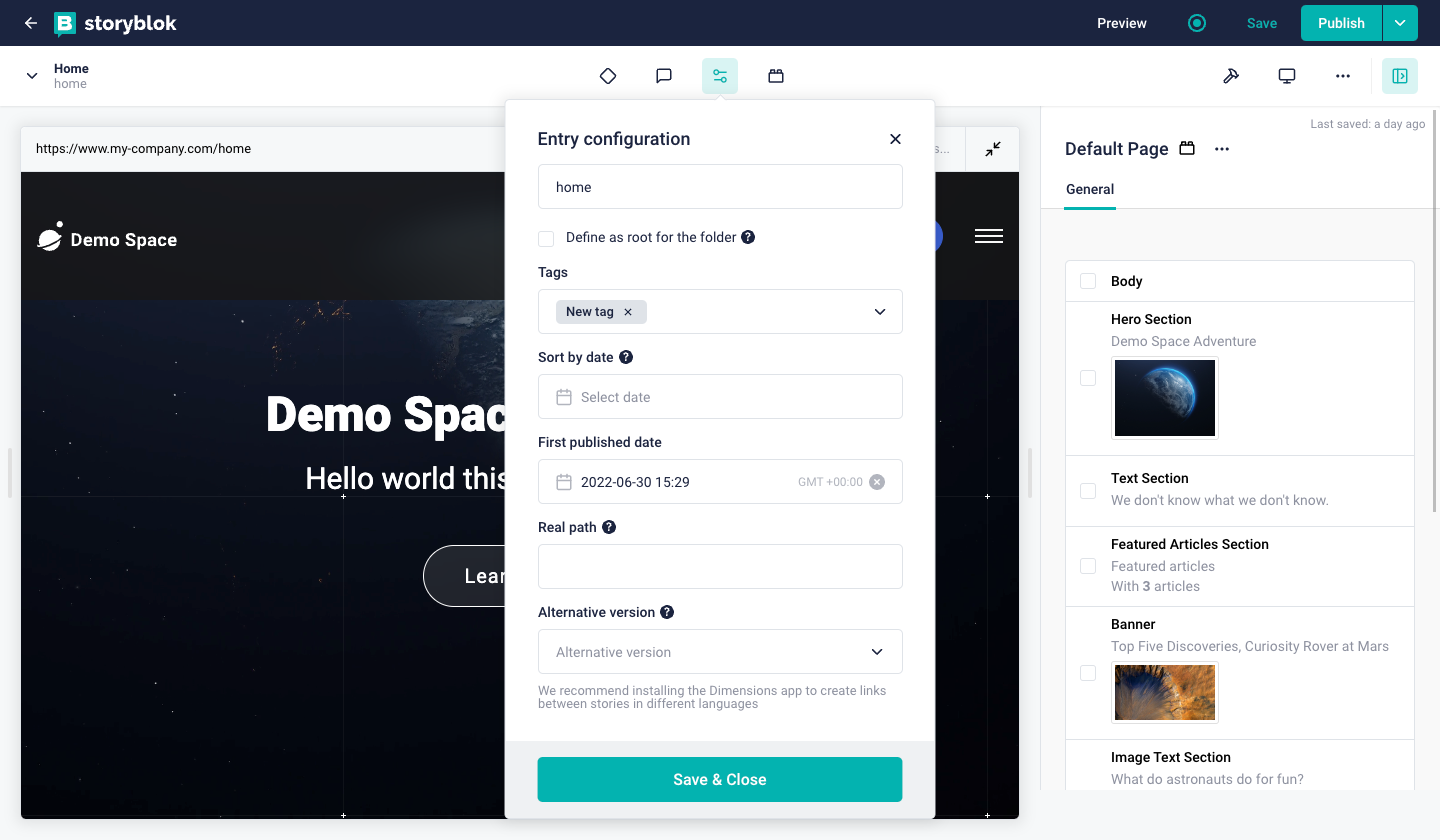
Type the tag you’d like to use in the field and hit enter. You can add as many tags as you want. If you want to remove a tag, click the ‘x’ at the end. Click Save & Close to save your changes.
Managing tags
From the main Storyblok menu, click Tags {1}. You’ll then be able to see all the tags you’ve used in your space.
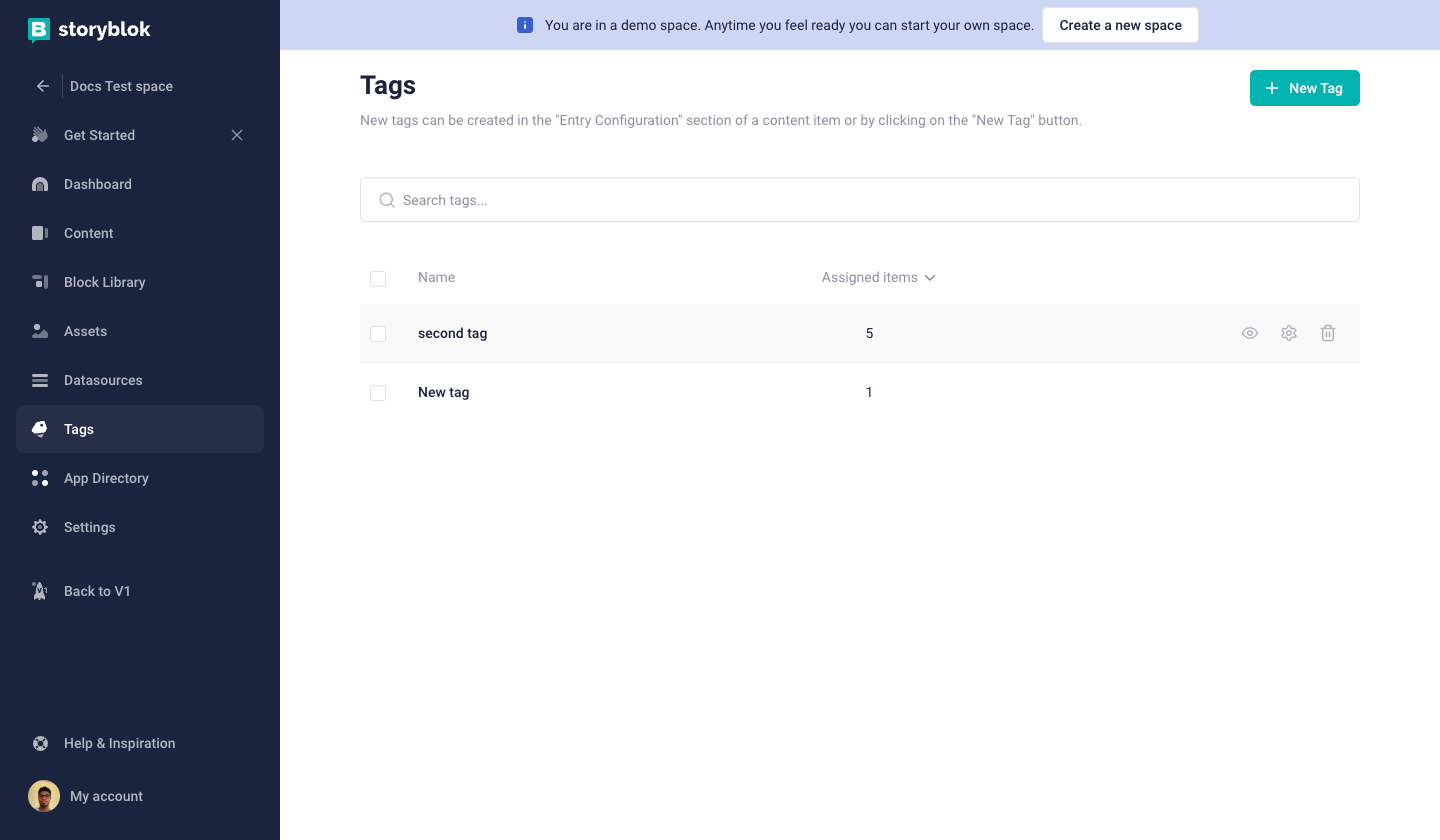
You can search for tags using the search bar at the top {2}. Scrolling over a tag will allow you to delete the tag {3} or change the tag’s name {4}. If you change the tag’s name here, it will take effect across your entire Space. You can also delete items in bulk using the checkboxes next to the tag names {5}.
The Assigned items column {6} will tell you how many times that tag appears in your Space. You can also view which stories have a particular tag by clicking on {7}. Clicking the number will take you to a content listing with a custom filter to show only those instances. This is a helpful tool for keeping track of your tag usage:
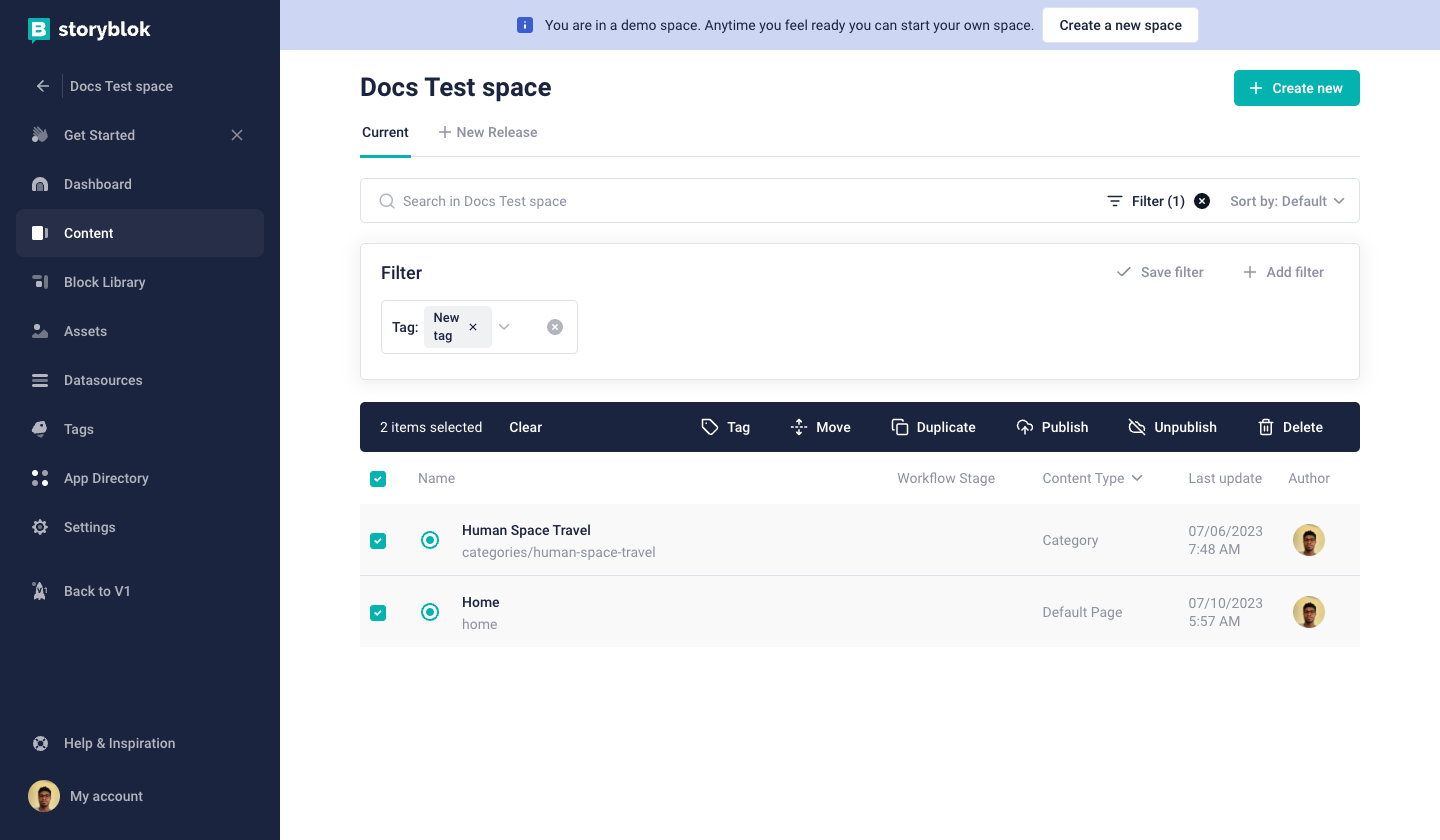
Clicking the link will automatically place the tag’s filter {1}. However, you can click Add filter {2} to include more. You can also sort your results with the Sort by option {3}.
Each result will show the name of the content as well as its publication status, content type, last update, and author. Click on any entry to be taken to its editing page.
If you click on the checkboxes to the left of the name {4}, you’ll get options for bulk actions {5}. Here you can move, duplicate, publish, unpublish, or delete content. If you only select one entry, you’ll also get the option to edit its settings.